PC Upgrade Guide: How to Improve Your Computer Performance
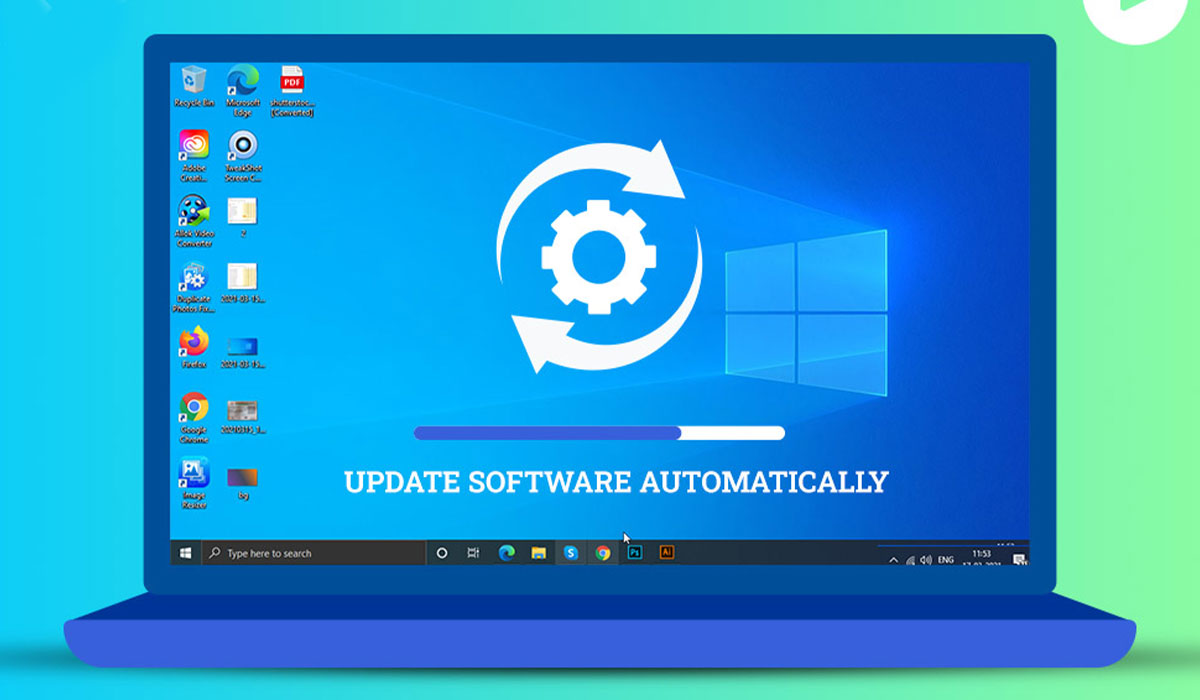
Upgrading and customizing your PC is one of the best ways to boost performance, extend the life of your system, and tailor it to your specific needs. Whether you’re a gamer, content creator, or just looking for faster daily performance, knowing how to upgrade and configure your PC effectively can make a huge difference.
Why Upgrade Your PC?
Many users wonder if upgrading is worth it. Over time, hardware components such as CPUs, GPUs, RAM, and storage can become outdated or insufficient for modern software demands. Upgrading your PC can:
- Improve system speed and responsiveness
- Enable you to run newer games and applications smoothly
- Increase storage capacity and reduce loading times
- Enhance graphics quality and overall user experience
By understanding why each component matters, you can make informed decisions and avoid unnecessary expenses.
Key Components to Upgrade
Upgrading a PC involves identifying which parts will give the biggest performance boost. Some components are easier to upgrade than others, and some provide more noticeable improvements. The main areas to focus on include:
- CPU (Central Processing Unit) – Upgrading your CPU can significantly improve processing speed for multitasking, video editing, and gaming.
- RAM (Memory) – Increasing RAM helps your PC handle more applications at once without slowing down.
- Storage (SSD vs HDD) – Switching from an HDD to an SSD or upgrading to a larger SSD improves boot times and application loading speed.
- GPU (Graphics Card) – Essential for gaming, video editing, and 3D rendering. A modern GPU can drastically improve frame rates and rendering times.
- Cooling and Power Supply – Proper cooling and adequate power are essential to maintain stability and prevent hardware damage.

Essential Tools and Tips for Custom Configuration
Before upgrading, it’s crucial to have the right tools and follow some best practices. Proper preparation ensures a smooth installation and avoids potential damage to components. Key tips include:
- Use anti-static wristbands to prevent electrical damage
- Organize screws and parts to avoid confusion
- Check compatibility of new components with your motherboard and power supply
Essential upgrades checklist:
- High-Speed RAM – For faster multitasking and gaming
- NVMe SSD or Larger SSD – To improve boot and load times
- Upgraded GPU – For better graphics and higher performance in demanding applications
Following these tips ensures a smooth upgrade process and better long-term performance.
When to Seek Professional Help
While some PC upgrades are straightforward, others—especially those involving complex configurations or overclocking—can be tricky and may require professional assistance. Seeking help ensures that your system remains stable and that you don’t accidentally damage key components.
- Difficulty identifying compatible parts or uncertainty about installation steps
- Need for advanced configuration or overclocking
Relying on professional support ensures that your upgrades are done safely, and your PC achieves maximum performance without any risks. This is especially important for high-end systems or when you want to push your hardware to its limits.
